

Development on the HTA version of BirdName has been discontinued.
I rewrote BirdName almost from scratch in C# to get a compiled program.
You can continue using this HTA version if you choose so, but it will no longer be maintained.
Click here to go to the current BirdName page.
| Translate animal species (chordata) names from one language to another with this HTA. This HTA uses Wikipedia to translate from a "local" language to the scientific name, and from the scientific name to one or more "local" names. |
||
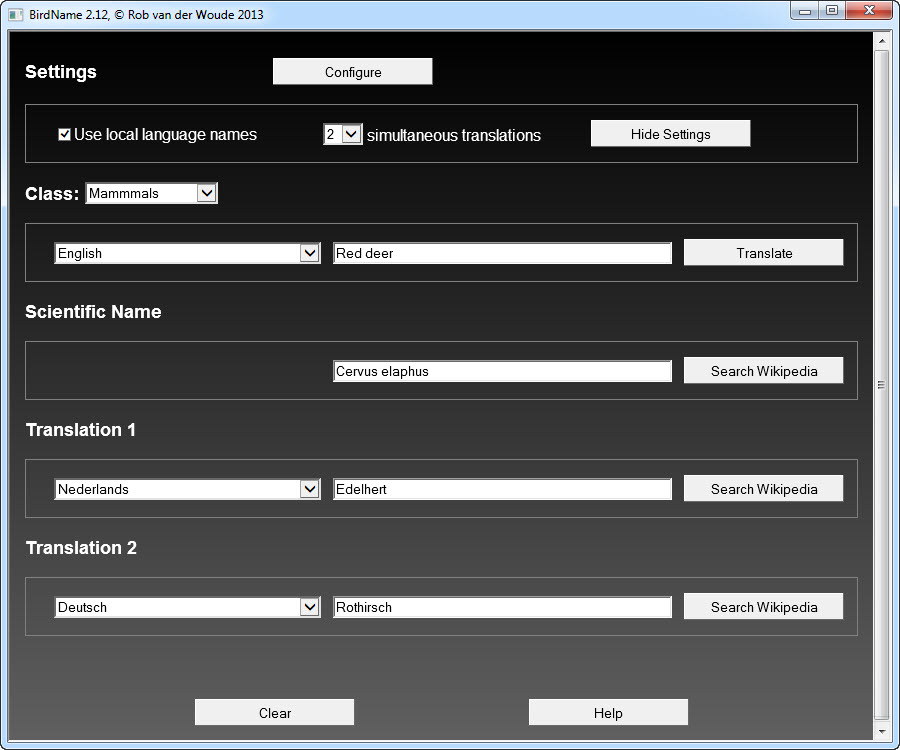 |
||
| Check "Use local language names" to list the available languages each in their own language instead of listing the English language names.
Choose the number of simultaneous translations.
Click "Hide Settings" to move the settings out of sight (until you restart the HTA) when ready. These settings are not permanent. To make them stick, you will need 2 configuration files with the appropriate settings. Click the "Configure" button to create or edit these configuration files. Pressing F1 or clicking the "Help" button will display some help on usage and configuration/customization. |
||
| In the "Class" block, at the left end, choose a class (e.g. "Mammals"), then choose a "source" language and enter a species name in the field in the middle. Select a language for each "Translation" block. Click "Translate" to start the translation. |
||
| The HTA will first search Wikipedia in the selected language for the bird's scientific name, which will be displayed in the "Scientific Name" block, if found. If no scientific name was found, a button "Search Wikipedia" will appear. Click it to find the scientific name yourself. Once found, clear the "local" bird name field, enter the scientific name in the appropriate field and click "Translate". This may be necessary if the name entered is ambiguous for Wikipedia. |
||
| The translation fields will be populated with the search results for the scientific name on the "local" Wikipedias. If no valid result was returned, a button "Search Wikipedia" will appear next to the translation field, to allow a manual search on the local Wikipedia. |
||
| Read the help screen to learn more about customization. The following configuration files change the HTA into a Dutch version with 3 simultaneous translations. |
||
| BirdName.cfg: | ||
| Version=3.07 AutoUpdate=0 ConfigLanguage=nl DefaultClass=Mammalia DefaultLanguage=en NumTrans=3 TransLang1=nl TransLang2=de TransLang3=es TransLang4=it WindowHeight=768 WindowWidth=1024 |
||
| Notes: | Each setting from the configuration file may also be used on the command line to override the configuration file setting, e.g.:Birdname.hta /ConfigLanguage=fr /DefaultClass=Mammalia /WindowWidth=800Even when overridden, each setting should still be specified in BirdName.cfg. |
|
| BirdName.nl: | ||
| Version=3.07 All=Alle Class=Klasse ClassAll=Alle ClassActinopterygii=Straalvinnigen ClassAmphibia=AmfibieŽn ClassAves=Vogels ClassChondrichthyes=Kraakbeenvissen ClassMammalia=Zoogdieren ClassReptilia=Reptielen Configure=Aanpassen Download=Download Help=Help HideSettings=Verbergen HideUpdateNotification=Verbergen NotAActinopterygii=Geen straalvinnige NotAAmphibia=geen amfibie NotAAves=Geen vogel NotAChondrichthyes=Geen kraakbeenvis NotAMammalia=Geen zoogdier NotAReptilia=Geen reptiel OrAmbiguous=of geen eenduidige naam ScientificName=Wetenschappelijke naam Search=Zoek op Wikipedia Settings=Instellingen SimultaneousTranslations=gelijktijdige vertalingen Translate=Vertaal Translation=Vertaling UpdateNow=Update UseLocalLanguageNames=Gebruik lokale taalaanduidingen |
||
| Notes: | 1 | These configuration files are included in the ZIP file; beta version configuration files should be deleted or modified. |
| 2 | Configuration file may change with program updates. As of version 2.12, the version number should be added to each configuration file. This allows a check on configuration file compatibility, and a warning message in case the configuration files are for older versions: 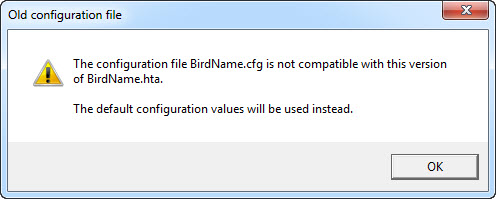 |
|
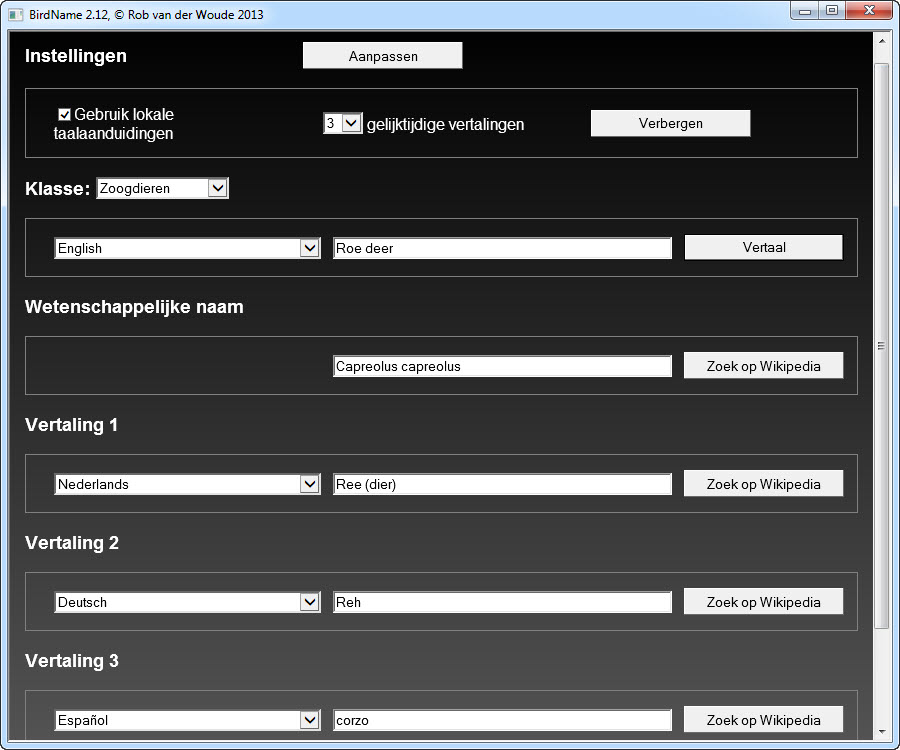 |
||
| If your HTA version is not the latest "stable" release, an update notification will pop up, asking you if you want to download the latest official release now. Clicking "Yes" will open the BirdName download page in your default browser. Setting AutoUpdate=1 in BirdName.cfg will automatically update without any user interaction. |
||
| Version | Release Date (yyyy-mm-dd) |
Changes |
|---|---|---|
| 2.12 | 2013-11-14 | The HTA now checks for configuration file compatibility at startup; if an error is found, the default settings will be used, and a popup message notifies the user. This feature is rudimentary right now, as it depends mostly on the version number being added to the configuration files; this will improve in future versions, where the version number must always be present in the configuration files. |
| 2.11 | 2013-11-13 |
|
| 2.10 | 2013-11-10 |
|
| 2.00 | 2013-11-09 | This HTA can now be used to translate species' names from all chordata classes (i.e. amphibians, birds, fishes, mammals and reptiles), not just birds' names. |
| 1.02 | 2013-05-21 | Bugfix: a change in Wikipedia's HTML code required a modification in the regular expressions the HTA uses. |
| 1.01 | 2012-03-12 | Bugfix: a change in Wikipedia's HTML code required a modification in the regular expressions the HTA uses. |
| 1.00 | 2011-12-20 | First "official" release.
|
| 0.32 | 2011-12-18 |
|
| 0.31 | 2011-12-18 |
|
| 0.30 | 2011-12-17 |
|
| 0.25 | 2011-12-14 |
|
| 0.24 | 2011-12-13 |
|
| 0.23 | 2011-12-12 |
|
| 0.22 | 2011-12-09 |
|
| 0.21 | 2011-12-08 | First public beta release. |
| Checksums: File name: MD5: SHA1: |
birdname_hta.zip e951a32cfda0a9ec2062a48b5e31ca82 21dc9021cbf110717d1385dd719453ff1c2de152 |
page last modified: 2022-10-22; loaded in 0.0051 seconds